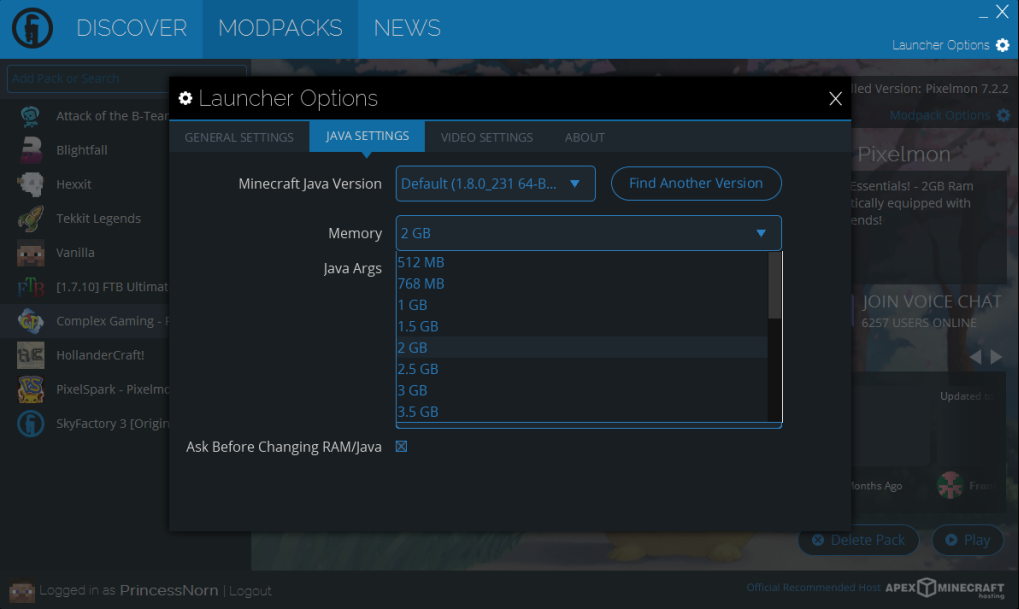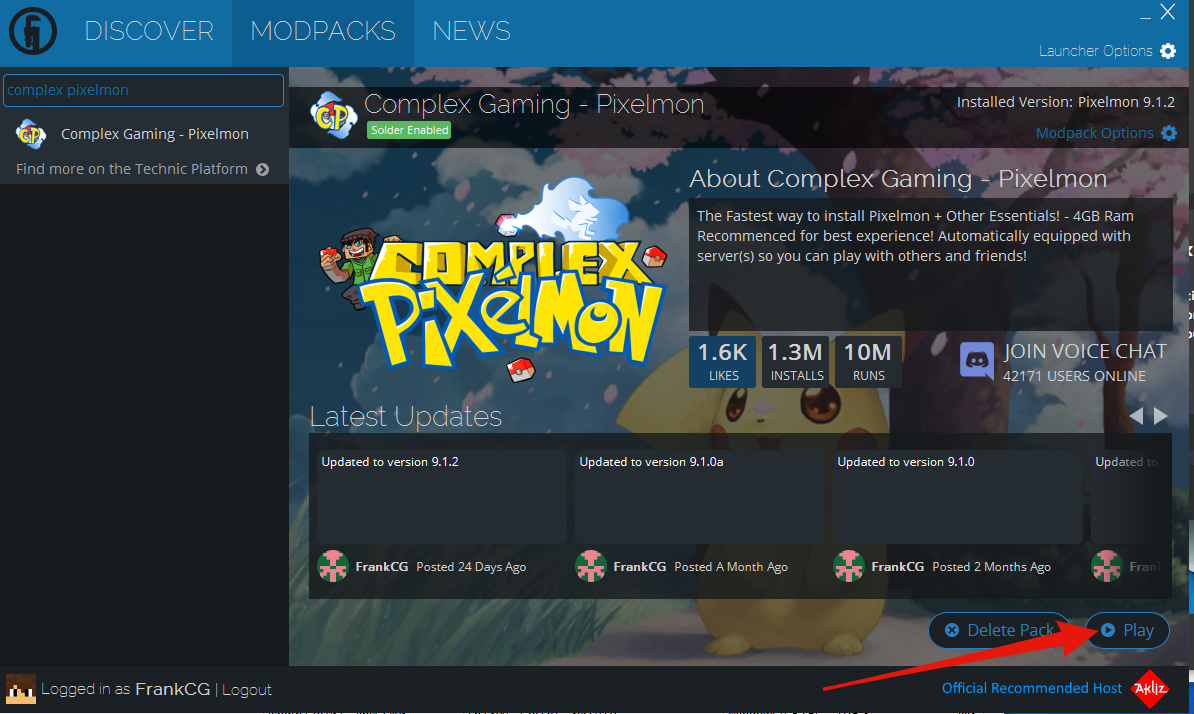Need Support?
46823
Join the Offical Pixelmon Server today! @ pokemon.mc-complex.com
1825
PREQUISITES
STEP

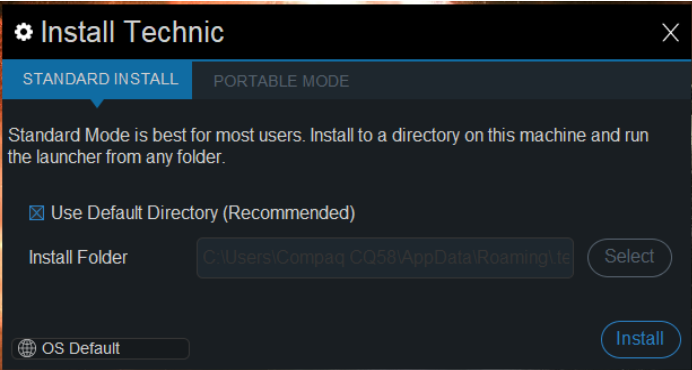
STEP
STEP

STEP
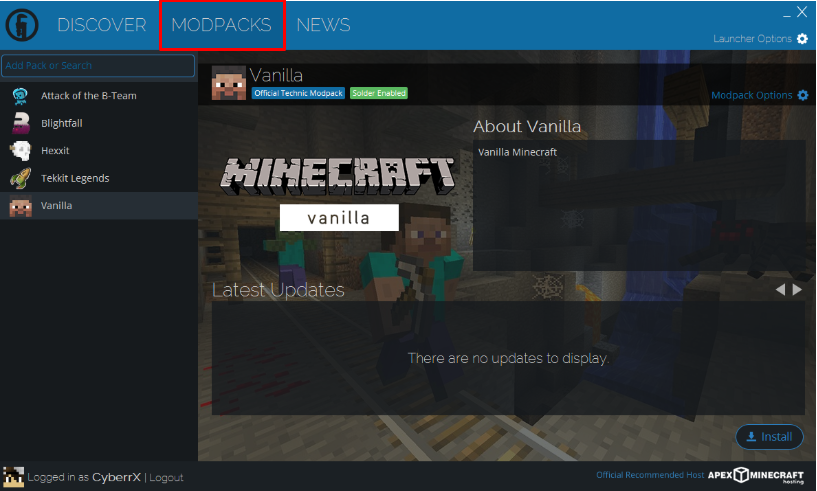

STEP
STEP
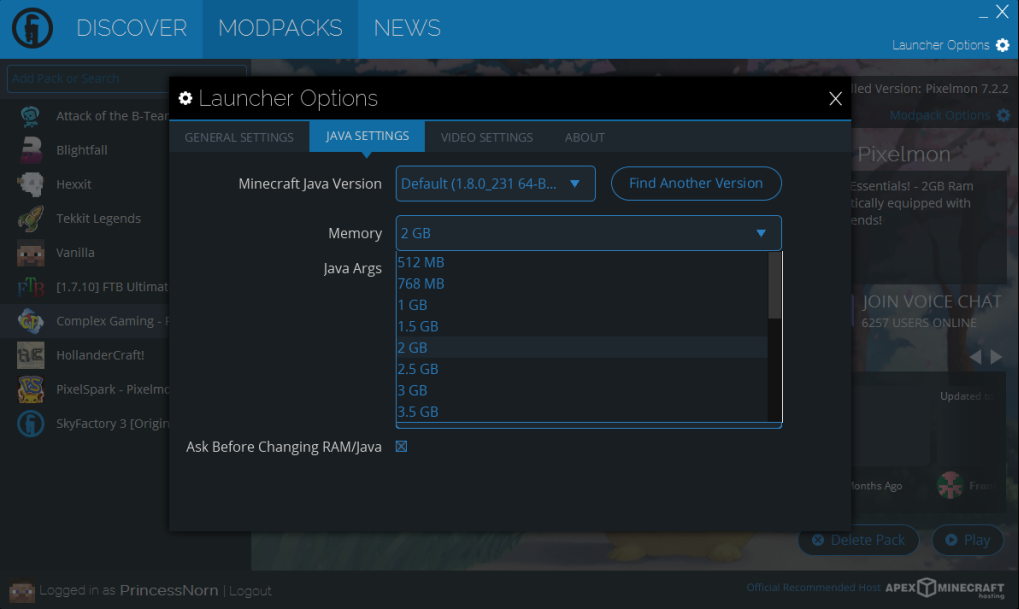
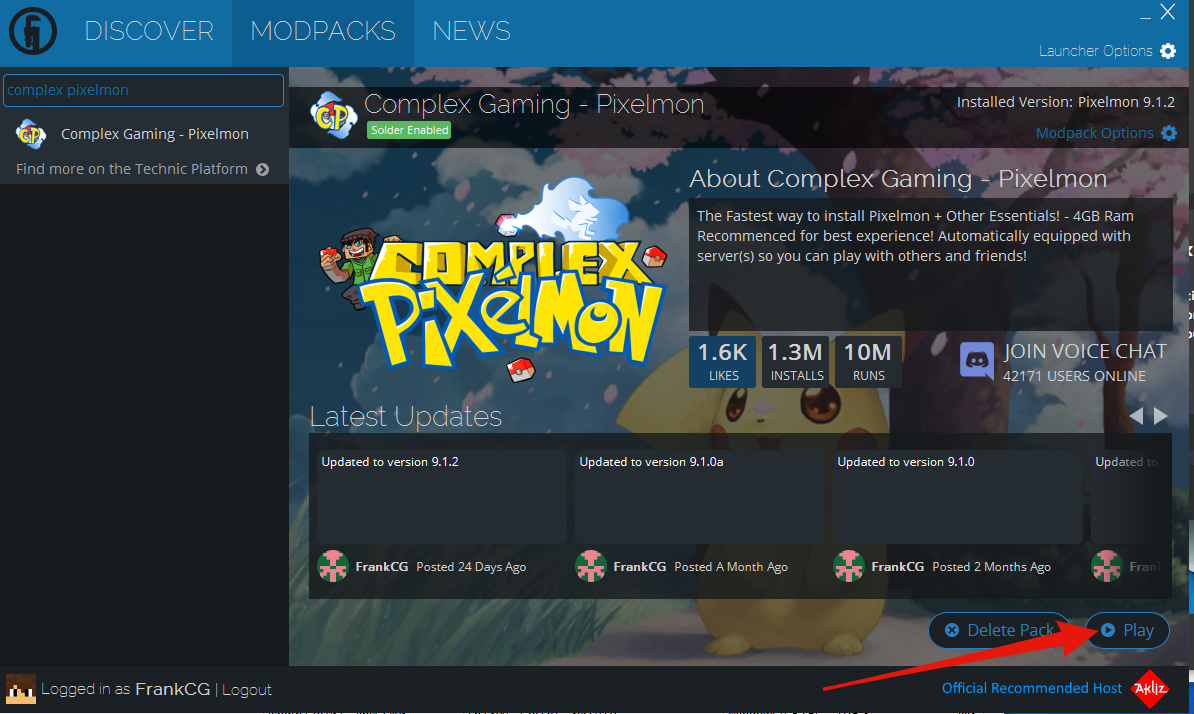
STEP
Pixelmon Download Tutorial - Complex Pixelmon
PREQUISITES
In order to install Pixelmon you must have the following things downloaded. Click the buttons below for download links!
- Java x64 (Choose “Windows Offline 64-Bit” for Windows / “Mac OS X” for MacOS)
- Technic Launcher
STEP
1Downloading
Technic Launcher
When clicking the above Technic Launcher link or going to https://www.technicpack.net/download you’ll be met with a download page to Technic Launcher. Select your OS (Operating System – Whether it be Windows, Mac OS or Linux) and continue with the download.

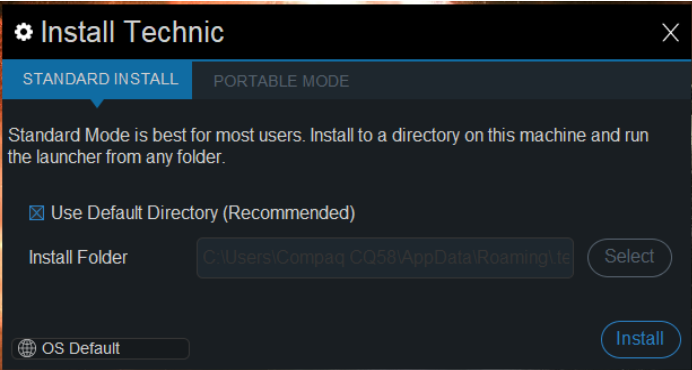
STEP
2Installing
Technic Launcher
Once you have it installed, continue by opening the download(technic launcher program), you’ll be met with this screen. It is RECOMMENDED you do not mess with these settings unless you absolutely know what you’re doing. Once met with the screen, just click the “Install” button and let the Installer do the rest.
STEP
3Logging into
Technic Launcher
Once installation is complete, you’ll be met with a login screen. This is where you’ll log in to your Minecraft: Java Edition account.

STEP
4Pixelmon Modpack
Installation
Once logged in, you’ll be met with the following screen (if you were able to complete the steps properly) To continue installing Pixelmon go to the Modpacks tab and type Complex Pixelmon or copy paste http://api.technicpack.net/modpack/complex-pixelmon-reforged into the search bar.
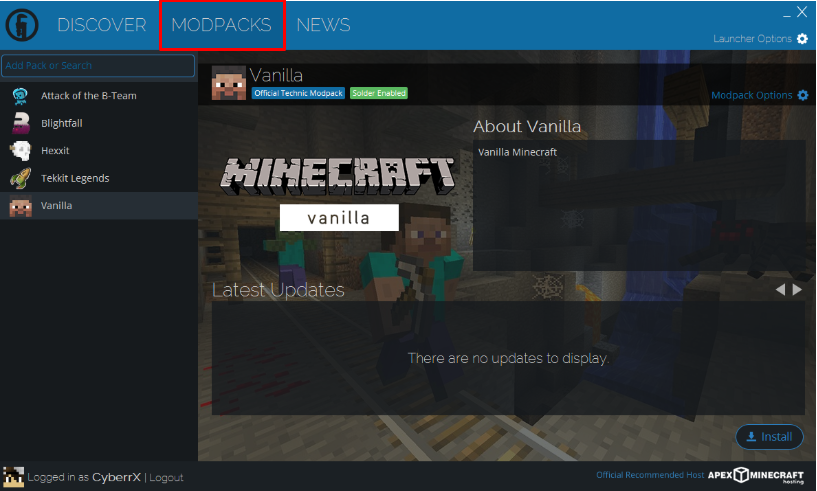

STEP
5Configuring
Technic Launcher
There’s a few more things left to do, Pixelmon is a rather resource-heavy mod so you’ll have to tweak some settings in Technic Launcher to keep Pixelmon from slowing down and crashing your game. You will see a installation button on the bottom right of the launcher after doing this.
Towards the top-right of technic launcher you’ll see a button called “Launcher Options”.
STEP
6Allocating
Memory (Ram) - Prevents FPS Issues
Once you see this, go to the Java Settings tab. You should be met with this: We need to configure the Memory Option.
To allocate more Memory, select “Memory” and change the 1 GB to 3-4 GB (this is plenty for Pixelmon).